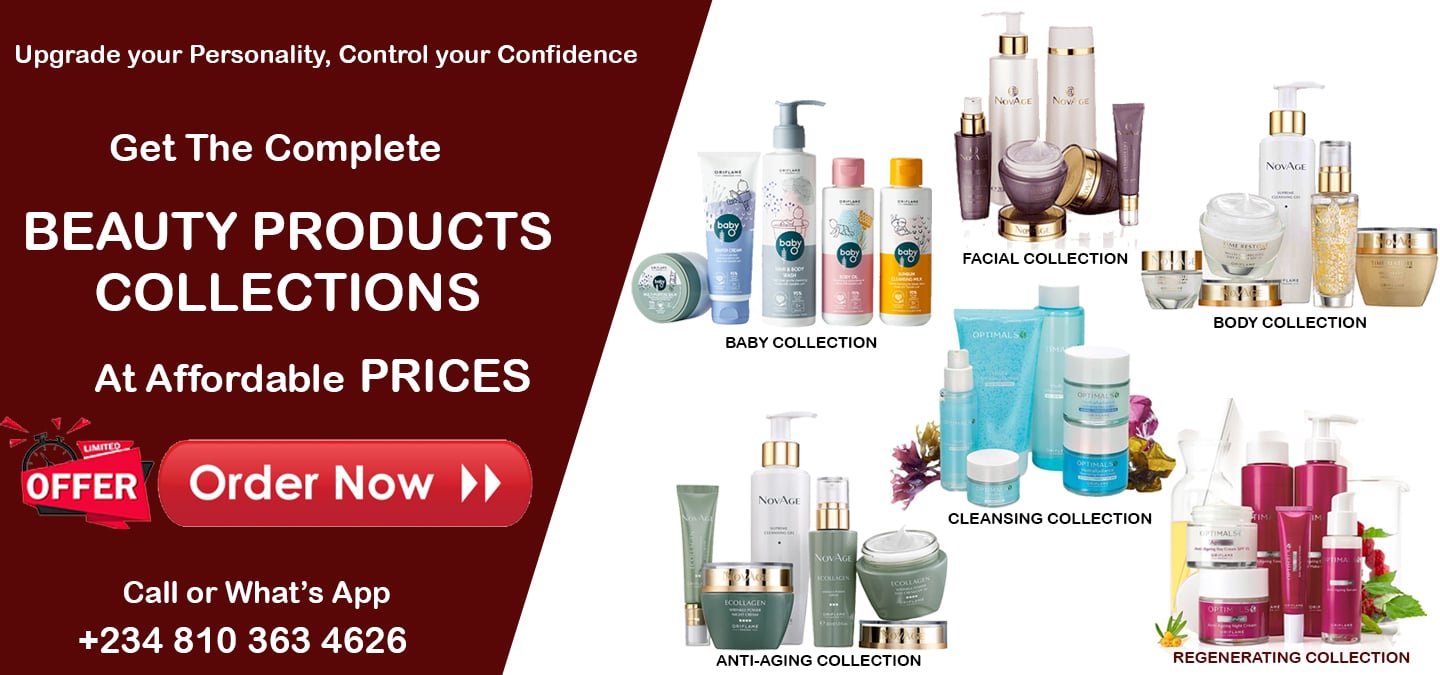In today’s fast-paced world, our smartphones are our lifelines, and a crucial aspect of this lifeline is battery life, How do we optimize android battery life. As a typical Nigerian accustomed to the “up NEPA!” syndrome, power outage in a day is sometimes assured as sure as the rising of the Sun on daily basis; using Android phone in this kind of situation can be as bad as hell itself – but, i have got you with a practical step you will be glad you knew. Below are collections of 15 tested practical tips that would wow you and make your Phone the real companion it should be.

1. Optimize Android Screen Brightness:
To optimize android screen brightness, Lower your screen brightness or enable auto-brightness to ensure your display isn’t using unnecessary power. A dimmer screen not only conserves battery but is also easier on your eyes.

2. Manage Background Apps:
Close unused applications running in the background. Apps consuming power in the background can significantly impact battery life. Use the “Recent Apps” button to close them or employ the built-in task manager.
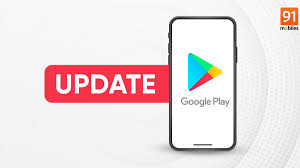
3. Update Apps Regularly:
Keep your apps updated through the Google Play Store. Developers often release updates with improved performance and optimized power usage.
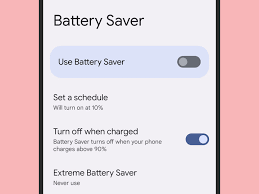
4. Enable Battery Saver Mode:
Android phones come equipped with a Battery Saver Mode. Activate this mode to limit background processes and optimize your android , notifications, and visual effects, conserving battery life when you need it most.

5. Control Location Services:
Limit location services for apps that don’t require them. GPS and location-based services can drain your battery quickly. Adjust location settings to use these services only when necessary.

6. Utilize Android’s Power Management Features:
Take advantage of Android’s built-in power management features, which provide detailed insights into your battery usage. It offers features like App Management, Power Saving Mode, and more to optimize your device’s power consumption.
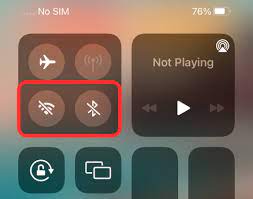
7. Manage Connectivity:
Turn off Wi-Fi, Bluetooth, and mobile data when not in use. These features consume power, and disabling them when unnecessary can significantly extend battery life.
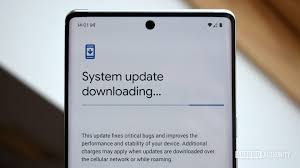
8. Update Your Phone’s Software:
Regularly check for and install software updates provided by Android. These updates often include optimizations and improvements that can positively impact battery performance.
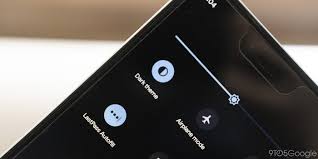
9. Opt for Dark Themes:
Android phones with AMOLED or OLED screens consume less power when displaying dark themes. Consider using dark wallpapers and enabling dark mode in supported apps.
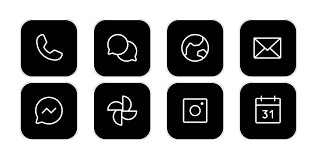
10. Be Mindful of Widgets:
Widgets on your home screen can update in real-time, consuming valuable battery resources. Keep only the essential widgets, and consider removing those that aren’t frequently used.
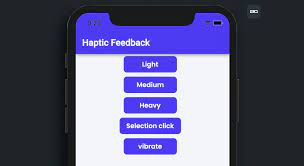
11. Limit Vibration and Haptic Feedback:
While vibration and haptic feedback are handy features, they use more power than ringtones. Adjust settings to reduce or turn off these features to save battery.

12. Adjust Sync Settings:
Configure sync settings for email and other apps. Increasing the interval between syncs or setting them to manual can reduce the frequency of background data updates.

13. Use Android’s Ultra Power Saving Mode:
Many Android phones come with an Ultra Power Saving Mode, which limits the phone’s functionality to essential features. Activate this mode during critical battery situations for extended usage.

14. Keep Your Phone Cool:
Avoid exposing your Android phone to high temperatures, as excessive heat can degrade battery performance. Store it in a cool environment and avoid direct sunlight.

15. Monitor Battery Usage:
Regularly check the battery usage statistics on your Android phone. Identify power-hungry apps and take necessary actions, such as restricting their background activity.
By implementing these tips, you can ensure that your Android phone’s battery serves you optimally, keeping you connected and productive throughout the day. Remember, a few adjustments to your phone’s settings can go a long way in preserving battery life.