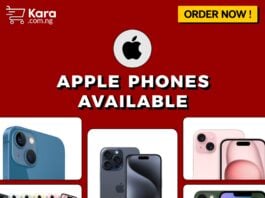Seeking for how to optimize your phone’s battery life? We’ve got TEN simple tricks that can be used to ensure you get the most out of your much needed battery power. Most Smartphone’s have been known for their awesome battery life, we’ve seen the natural battery life take a hit on some of the new BlackBerry 7 Smartphone’s. For instance, on the BlackBerry Bold 9900 the battery was reduced from the predecessor Bold 9700 from a 1500mAh battery to 1230mAh. With less juice to work with and a bigger display and faster processor to power, if you are a power user you could be finding that your habits is putting you into the low or drained battery zone before the day end.
Seeking for how to optimize your phone’s battery life? We’ve got TEN simple tricks that can be used to ensure you get the most out of your much needed battery power. Most Smartphone’s have been known for their awesome battery life, we’ve seen the natural battery life take a hit on some of the new BlackBerry 7 Smartphone’s. For instance, on the BlackBerry Bold 9900 the battery was reduced from the predecessor Bold 9700 from a 1500mAh battery to 1230mAh. With less juice to work with and a bigger display and faster processor to power, if you are a power user you could be finding that your habits is putting you into the low or drained battery zone before the day end.
If you are finding yourself on a low power sooner than you excepted device, These tips would be of relevance to you and will assist you in improving battery life on phone devices (although menus may be a bit different, that is: depending on the type of phone you are using.) so if you’re looking to get the most of your BlackBerry battery, keep reading for our top ten tricks to improve battery life on your BlackBerry Smartphone.
Tips on how to extend your blackberry battery life
1. Dim the Backlight
When you launched a new device, You should often set your backlight brightness at 70%. This is pretty good as you can see the screen clearly and everything looks great. Your natural tendency to want to see things as bright as possible may have you increase it to 100%, however this can quickly drain your battery as the extra juice needed to keep the screen fully lit up eats away at battery life. Turning the brightness down (even just a bit) can help immensely to extend your battery. Personally I always drop my screen brightness to 10% and have never had an issue. It may seem a bit dark at first for some, but trust me, once you adjust to it you’ll never know the difference and your battery will thank you.
To change your backlight brightness:
Go to Options > Display > Screen Display
2. Change Your Backlight Timeout
Having the backlight timeout set to a low value keeps your screen from staying on unnecessarily when you’re done doing whatever you’re doing. In most cases there is no need to have the screen stay on for 2 minutes or even 1 minute after you’re done using the device. I think that sticking to 20 or even leaving it at the default 30 seconds works just fine, though if you’re really in need of more precious seconds of battery life you can put it all the way down to a 10 second timeout. Having a short timeout on your backlight keeps the screen from staying on too long and eating up your battery.
To adjust the Backlight Timeout:
- Go to Options > Display > Screen Display
- Scroll to Backlight Timeout and change to 20 Sec.
3. Use Wi-Fi when available – Turn Off Wi-Fi when not in use
Wi-Fi seems to be the biggest influencer of battery life on our devices In all of our tests and real world outings, having Wi-Fi on and connected to a Wi-Fi network was amazing for battery life. Using the Wi-Fi network for data instead of the carrier network makes a HUGE difference in battery life (the radios don’t have to work as hard). Your smart phones can’t get a full “work day” of use and still sit at around 80% battery life. However when you know you won’t be using Wi-Fi if you’re out for the day or somewhere where there is no Wi-Fi connection, you can simply turn it off to keep it from eating away at your battery. This keeps the device from searching for networks and draining the battery.
4. Turn off Bluetooth When Not In Use
Bluetooth is a great feature of smart phones. It lets you connect with devices such as headsets, computers, speakers, other phones and much more. However when not in use, having Bluetooth active can slowly take away your overall battery life. When you’re not using Bluetooth it’s always a good idea to just turn it off. And when you need to use it again, it’s only a few clicks away so it’s never too much of a hassle to fire it up again.
5. Change Network Settings In Poor Coverage
This one not many people think of but it can also be a big help on the battery. If you happen to find yourself in an area with poor network coverage for your carrier, you can change up your settings or even turn off data completely and save yourself some precious battery bars. Sometimes when you find yourself in poor coverage it could be due to a clogged network If this is the case, you can access your Network Settings and change your device from 3G down to 2G. This drops your “3G data” and gets you on the slower 2G network, but also clears things up as your device won’t constantly struggle to find a data connection. It may sound a bit odd, but in times of need it definitely does the trick. Depending on your situation, this could literally add a day, never mind hours, to your battery life.
Change your Network Settings to 2G
Alternatively, you can totally disable data on your device by simply turning data services off in this same menu. Keep in mind this will put off all your apps emails, BBM and the like won’t be received.
6. Use the Auto On/Off feature or Bedside Mode
This is extremely useful for saving battery life as well as turning the device off when you’re sleeping, in daily meetings etc. In BlackBerry 7 you can set the Auto On/Off for both weekdays and weekends and if you learn to use it correctly it can help out tremendously with your battery life. Keep in mind that this will totally shut down the device so you won’t receive emails, phone calls or SMS messages as it’s essentially the same as powering off the device. The good news is that if you have an alarm set before your turn on time the device will power on to sound the alarm.
To use Auto On/Off
Select Options > Device > Auto On/Off
Check Enabled for Weekday, Weekend or both
Choose the time you’d like the device to turn on and the time to turn off (ie. 10pm to 7am
7. Lock Your Device
While locking the device is something you should do anyway (better security when you use a password) it can also help save battery life. When your device is in your pocket or purse and it gets banged around, sometimes the screen will activate when a key is pressed. To prevent this you can either use the lock button on your device or set device password with a timeout. This is a good practice to keep the device safe while preventing the screen from turning on when you don’t want it to. You can also use one of the many blackberry holsters that contains a sleeper magnet – automatically putting your device to sleep when you put it in the holster.
8. Change App Refresh Settings
Apps like Twitter, Facebook and others that run in the background on your device can eat up precious battery life in no time. These apps constantly refresh at set intervals and slowly chip away at battery life you could be saving. For any app that has a background refresh, you’ll want to turn the refresh rate up or even off completely. Twitter for example can be set to refresh at anywhere from 5 minutes to 1 hour. Having the app refresh every five minutes isn’t the best idea if you really want to conserve your battery, so changing it to 1 hour or even turning it off and manually refreshing as needed goes a long way. The same is the case for Facebook, Social Feeds and other apps that refresh in the background.
8. Close Unused Apps
Simply closing unused apps can go a long way in helping battery life. In particular apps that constantly pull your GPS location or perfom other tasks really hinder your battery life when not in use. To easily close these apps you can use the built-in App Switcher to see what’s running on your device, then close anything you aren’t using.
To close unused apps:
Press and hold the Menu button to open the app switcher
Highlight and select the app you want to close
When in the app, press the Menu button again then exit (shutdown, logout) the app
10. Charge Your Device (and buy a spare battery!)
Charge your device wherever you have the chance. Be it at home or in your office with a standard wall charger, in your car with a car charger or wherever you happen to be. Charging in your phone when it is down is the best. Its obviously the best way to keep your battery up and running all day long.
If you happen to be on the go and fears that your device won’t make it through the day, why not just carry a spare battery? This is the best way to ensure you’re up and running when you need to be and will leave you worry free knowing you have an extra battery ready to roll when you hit the red.
Conclusion on Battery Life
Experimenting with the tips above should help you to greatly extend the battery life of your Smartphones. While some of the factors above such as network coverage are not usage dependent, in general the more time you spend using your phones the quicker the battery goes red. If you spend hours a day watching videos on your phones or your PlayBook or laptop, you’re going to eat the battery much quicker than if you mainly leave it your pocket or purse and pull it out when you get a BBM or email