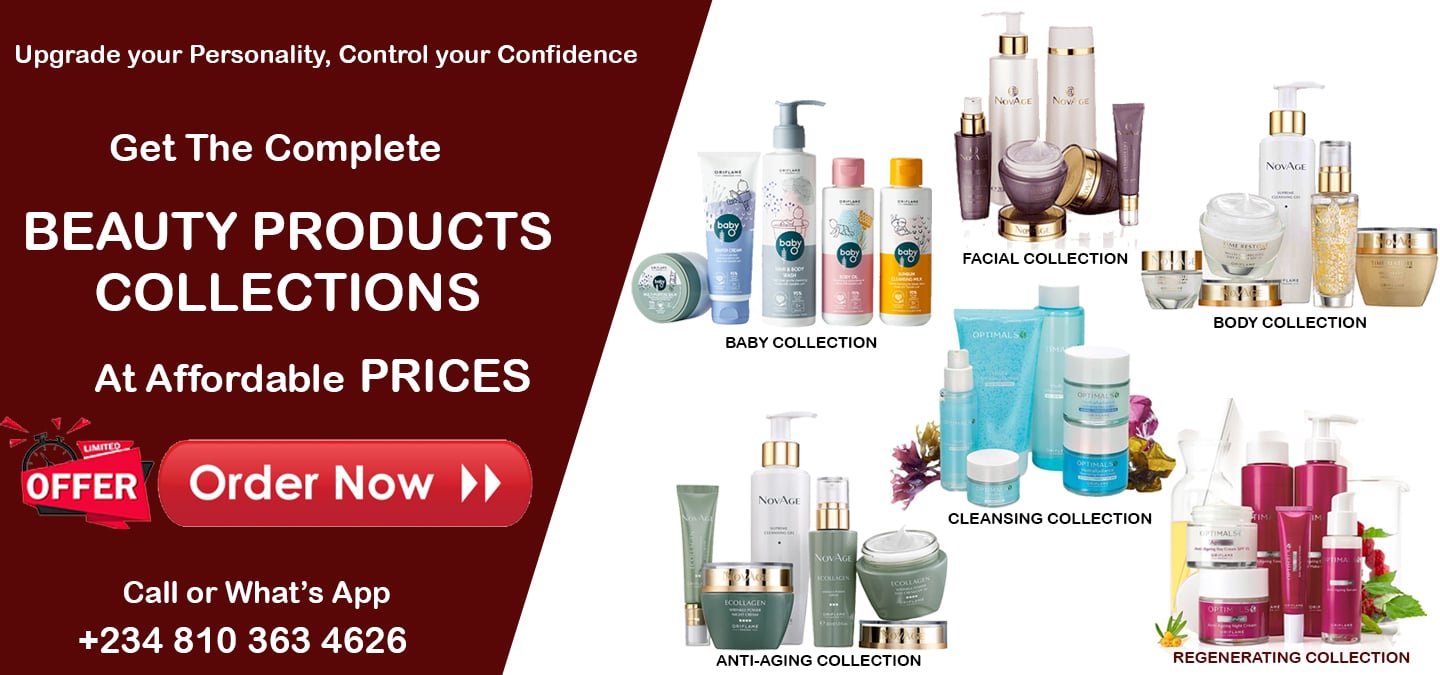Using a wireless network in your home or office is a convenient way to simplify Internet access. Wireless networking allows you to have multiple computers connected in multiple locations without running network cables to every room in your home or business. Problems with your wireless network may arise, however. You may have several spots in the network where your laptop or computer has a slow or unreliable wireless connection. Here are some tips on improving your wireless network and optimizing performance.
Using a wireless network in your home or office is a convenient way to simplify Internet access. Wireless networking allows you to have multiple computers connected in multiple locations without running network cables to every room in your home or business. Problems with your wireless network may arise, however. You may have several spots in the network where your laptop or computer has a slow or unreliable wireless connection. Here are some tips on improving your wireless network and optimizing performance.
Where to Buy Wireless router
buy your wireless router @ www.kara,com.ng
What You Need to Know:
Check the location of your wireless router
The wireless signal gets weaker over larger distances, so be sure to move your wireless router to a central location. Read your user manual to find the optimal distance. If your wireless router is near a corner or the outer wall of a building, the other side of the building will receive a weak signal. A central location ensures that more of your home or business receives a reliable wireless network signal.
Change your wireless network adapter
Your computer or laptop uses a wireless network adapter or a network card to receive the network signal from your wireless router. If your wireless network adapter is weak, it may not be sending a strong enough signal back to the wireless router. You might also want to make sure you are using a wireless router and wireless network adapter from the same manufacturer. You can use wireless routers and adapters from separate manufacturers, but using like components can significantly boost your signal strength.
Switch to a USB wireless network adapter
Your computer may use an internal wireless networking card. A USB wireless network adapter plugs into your computer’s USB port and acts as an external antenna and can improve reception.
Use a wireless repeater
Wireless network repeaters extend the range of your wireless network by re-broadcasting your wireless signal and bouncing wireless signals from your computer back to the router. This allows you to have a wireless network access-point further from your router without running any wires or another router. Place the repeater in areas where you have a weak or unreliable wireless network connection.
Change the channel.
If there is more than one wireless network broadcasting in your area, you may be getting interference on your wireless network. Consult your wireless router’s user manual to learn how to change the broadcast channel. Check to see which channels other wireless networks are broadcasting on and choose one that is as far from the other channel numbers as possible.
Replace the router antenna.
Router antennas are usually omni-directional, broadcasting in all directions. You can switch to a hi-gain, unidirectional antenna and focus your wireless signal in one direction to increase wireless signal strength.
Check for updates
Visit the manufacturer’s website for your wireless router or wireless network adapter to find firmware and software updates. These updates can improve the efficiency, signal strength and speed of your wireless network components.
Upgrade your router and network adapter
The latest wireless signal standards are faster and stronger than older standards. If you have a device that uses a “802.11a” or “8062.11b” signal, you can improve your signal strength and speed by upgrading to a wireless router and adapter that use “802.11g” or “802.11n” signals.